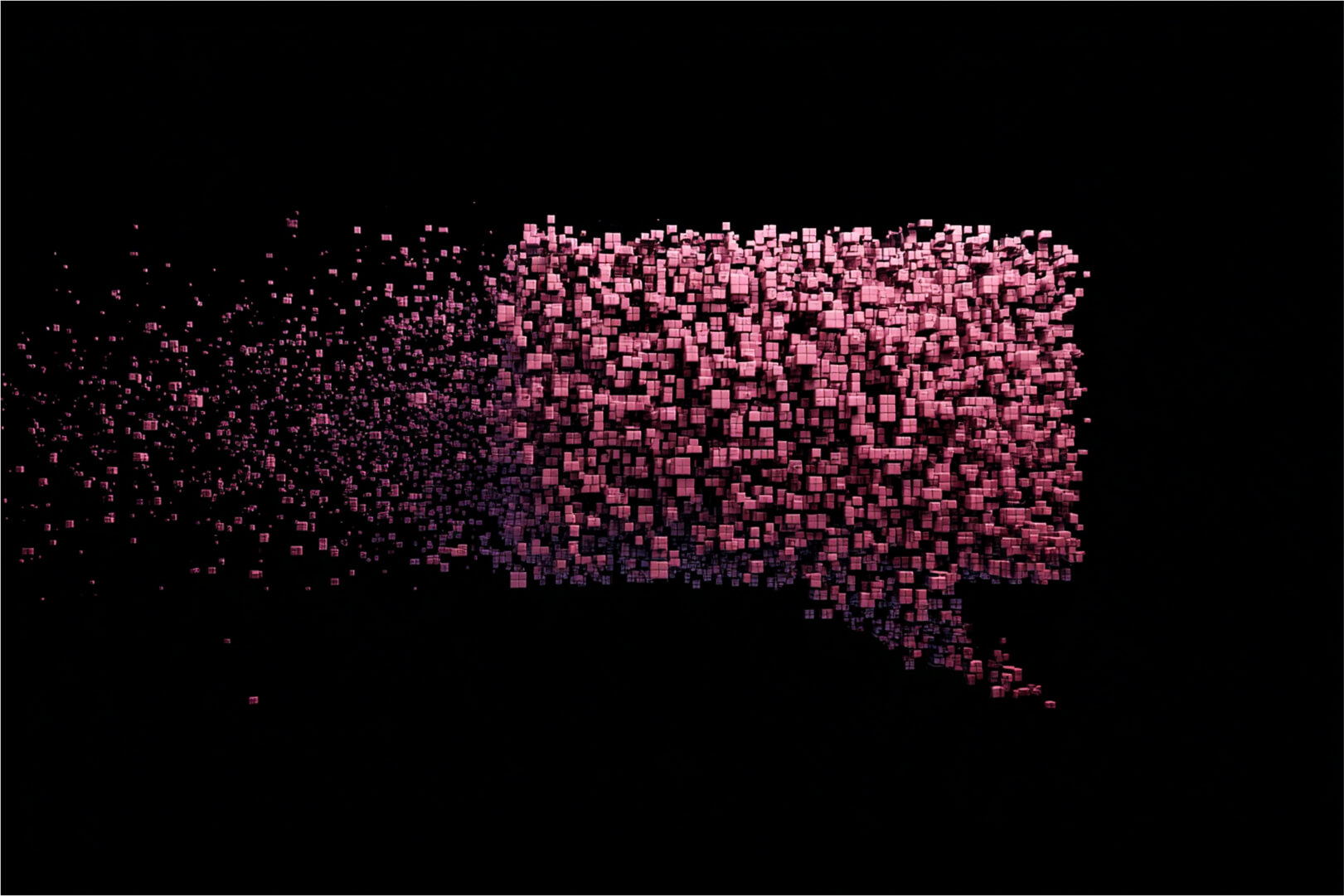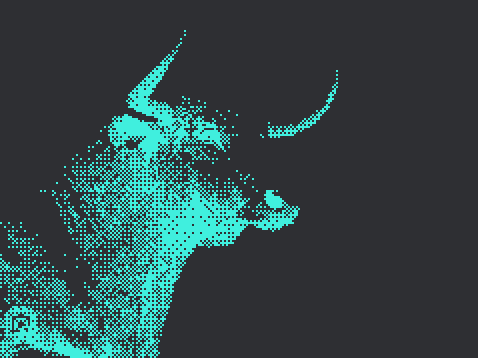Blog
Articles
& Insights
No jargon. No hype. Just real-world lessons, best practices, and ideas that move infrastructure forward.
Other Resources
More tools.
Less guesswork.
Explore tools, training, and technical resources to help you deploy, manage, and grow your container environments with confidence.
Reference Architecture
Best-practice blueprints for building scalable, secure container infrastructure.
Knowledge Base
Answers to common questions, troubleshooting tips, and step-by-step guides.
Documentation
All the technical details, setup steps, and configurations you need – straight from the source.
Portainer CE
The open source foundation of the platform. Try Portainer for yourself, experiment freely, and explore features.
.jpg)
.jpg)
Portainer Academy
Learn at your own pace with tutorials, walkthroughs, and guided training for every experience level.