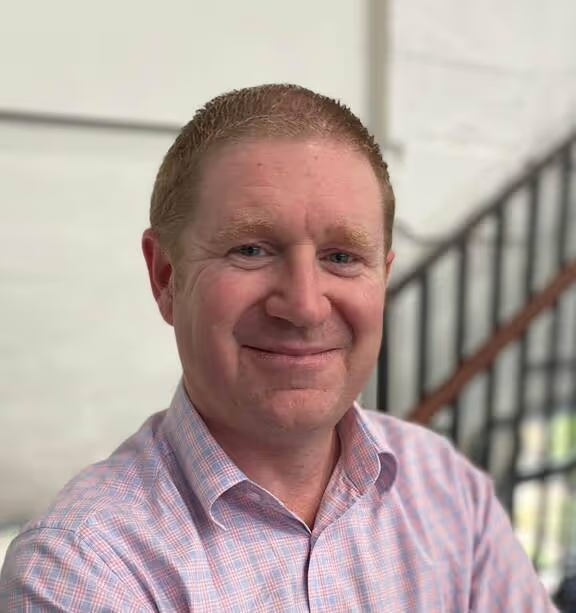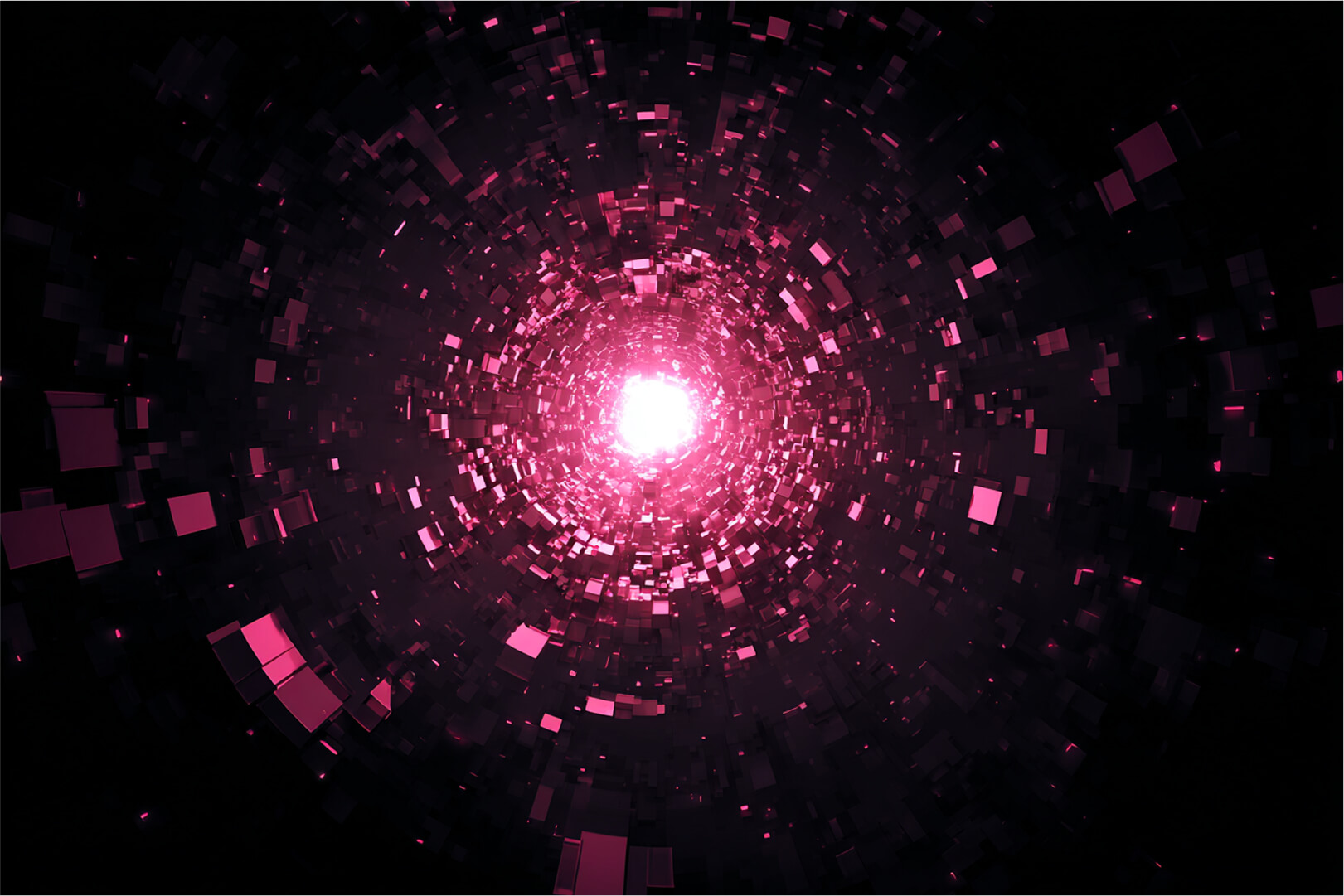Recently, we were asked, "How do I configure and use the DigitalOcean container registry in Portainer?"...
We do not have documented procedures for this, so to answer the question, we thought it was easiest to do via a blog..
First of all, you need a DO account.. then create a container registry
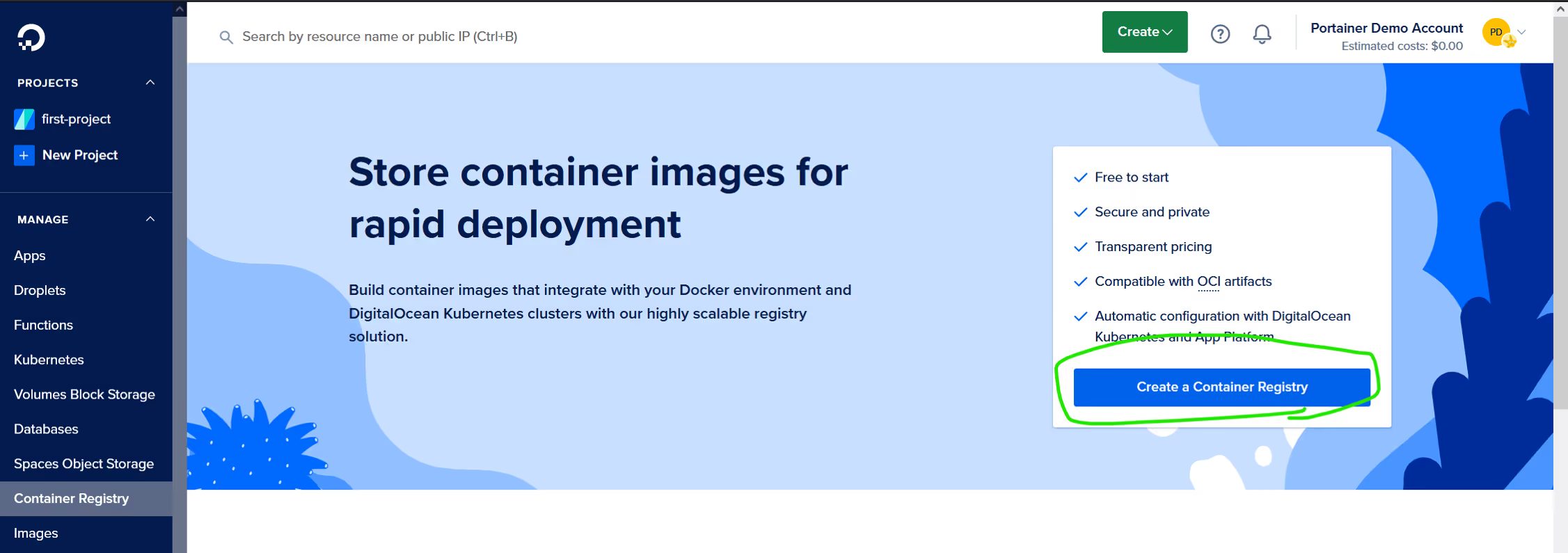
Give your registry a unique name, select the region, and commercial plan you need, then click "create"
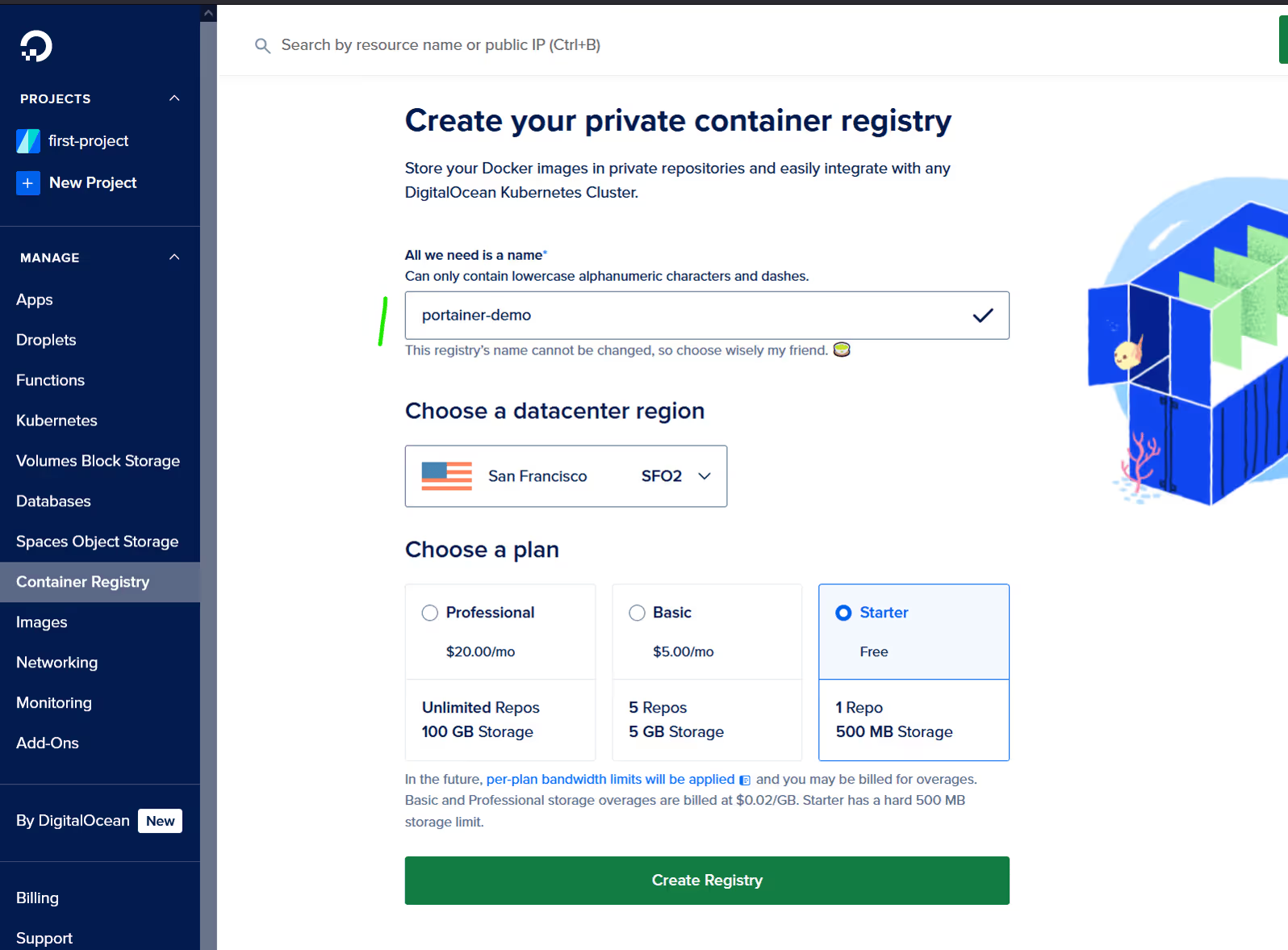
Now we need to get the credentials to use this repo.
Select API in the management sidebar
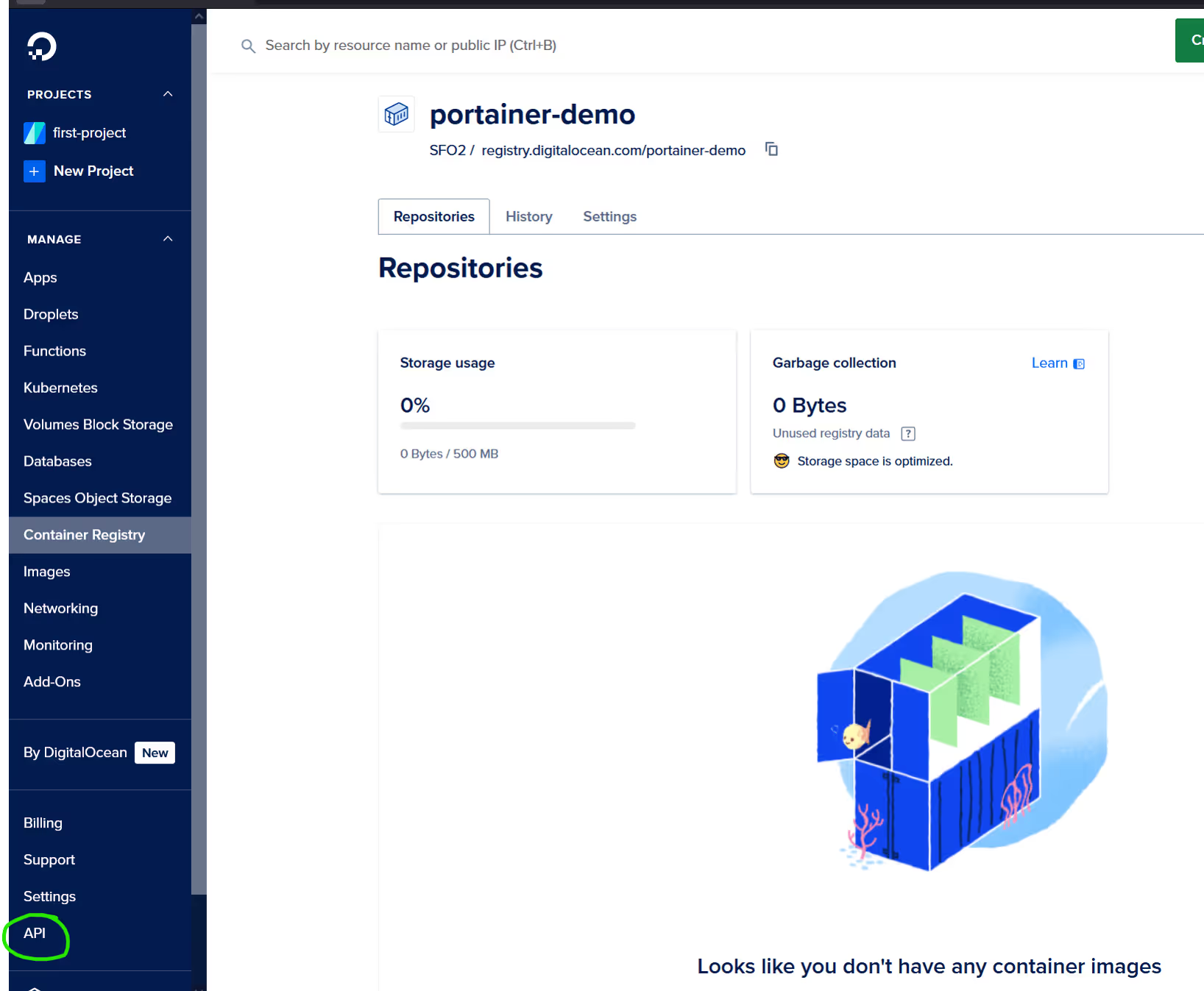
then Generate a new Token
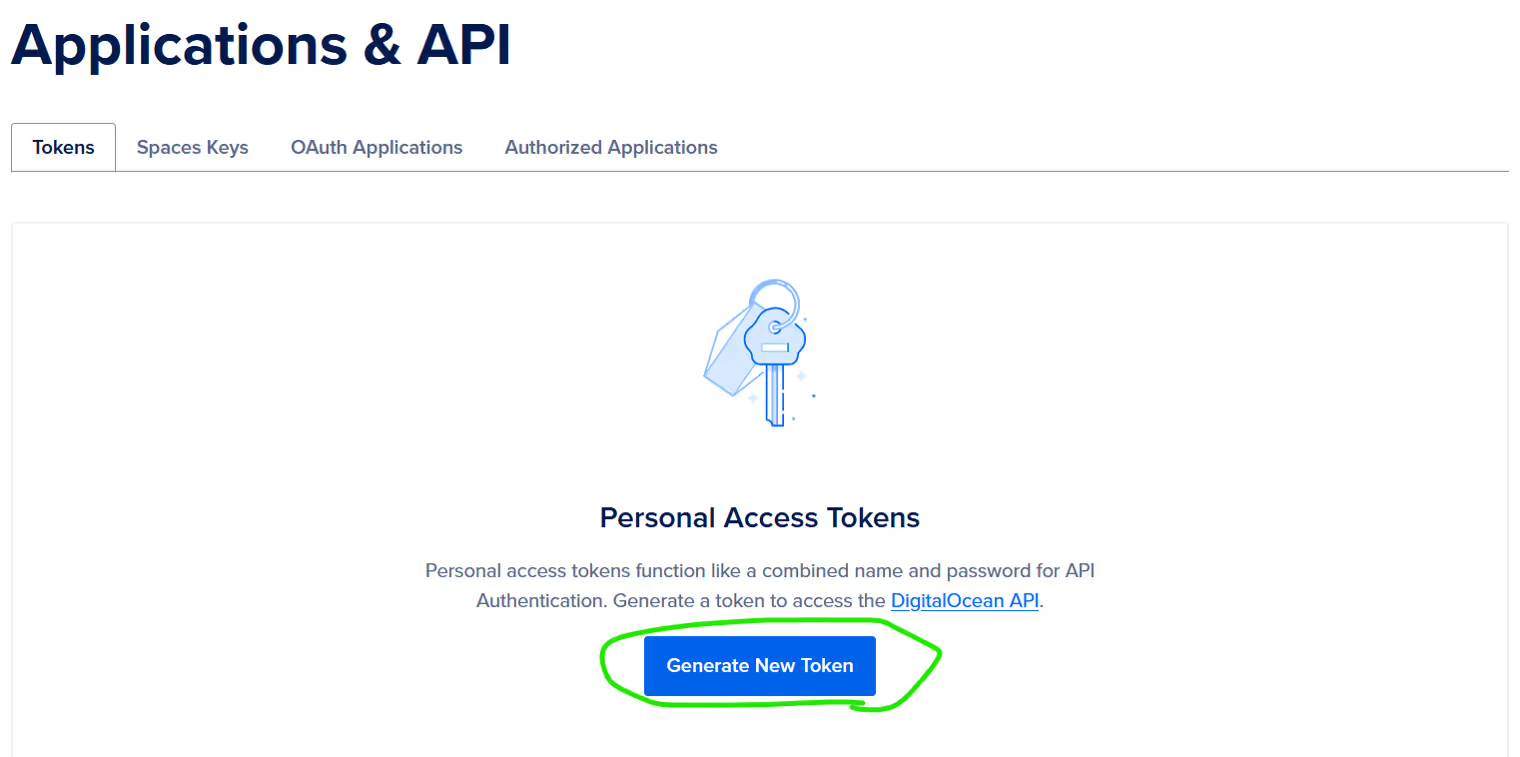
Give your token the applicable validity, and grant write access (so you can push images to the repo)
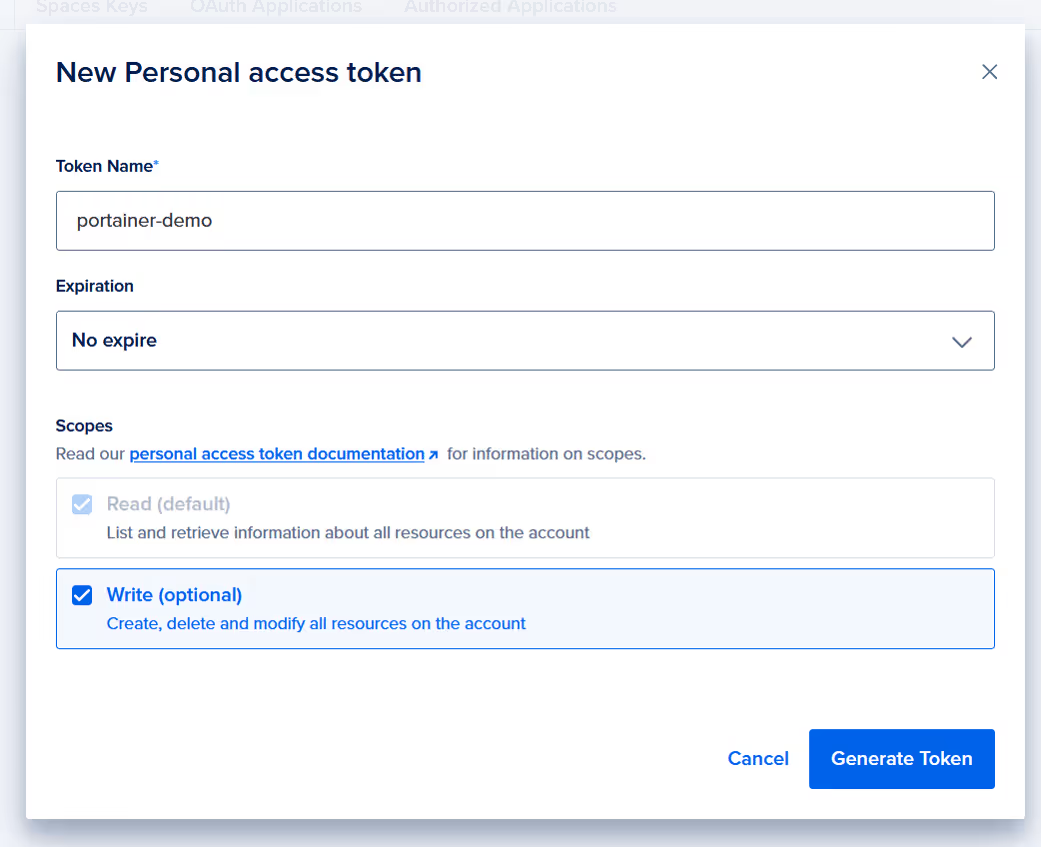
Take note of your API token, it won't be shown again.
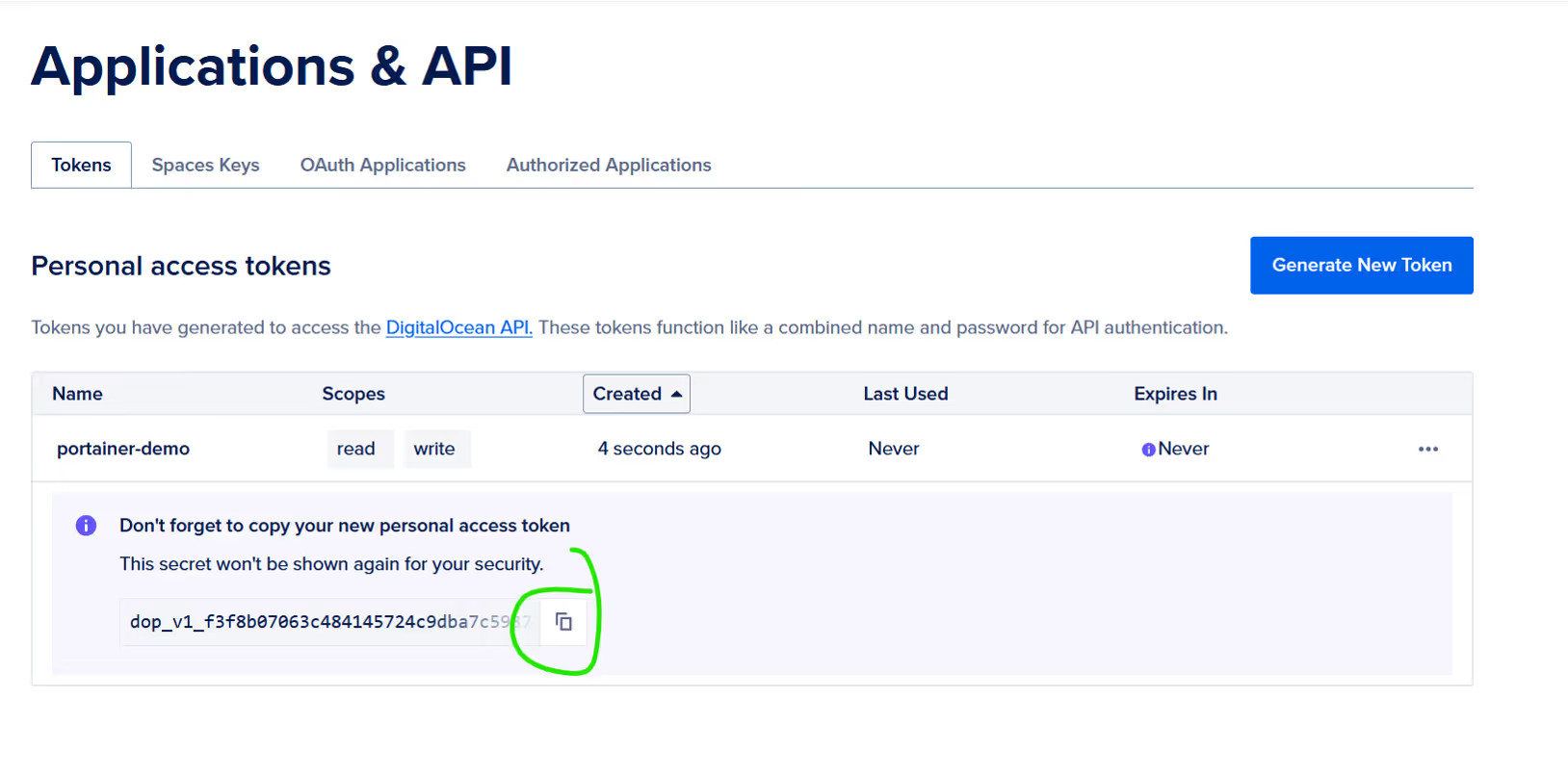
OK, now switch to your Portainer Instance...
Click Registries, in the sidebar, and then "Add Registry"
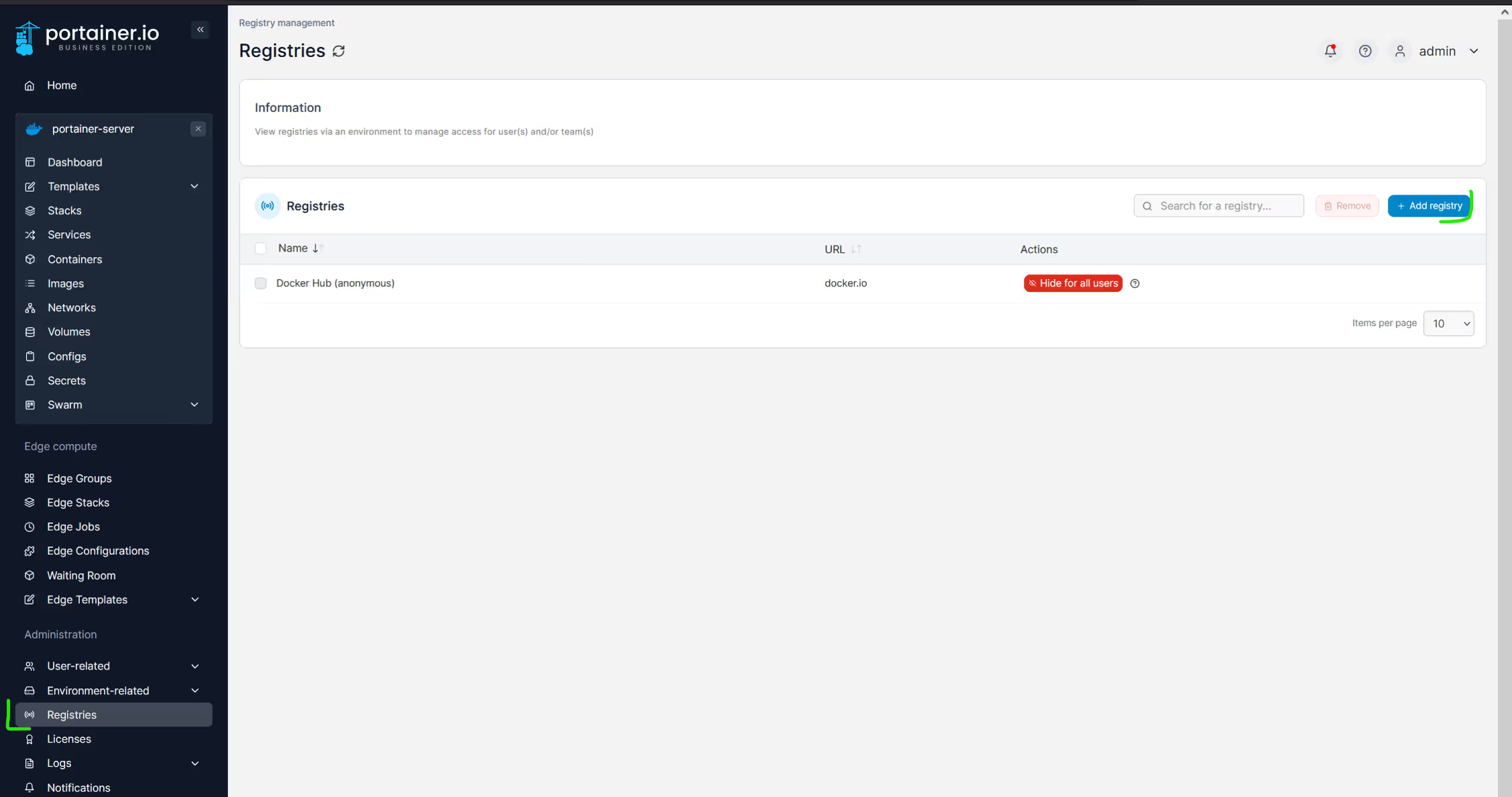
Fill in the registry details... note the registry URL is registry.digitalocean.com, the username is the EMAIL ADDRESS used for your account, and the password is the API token.
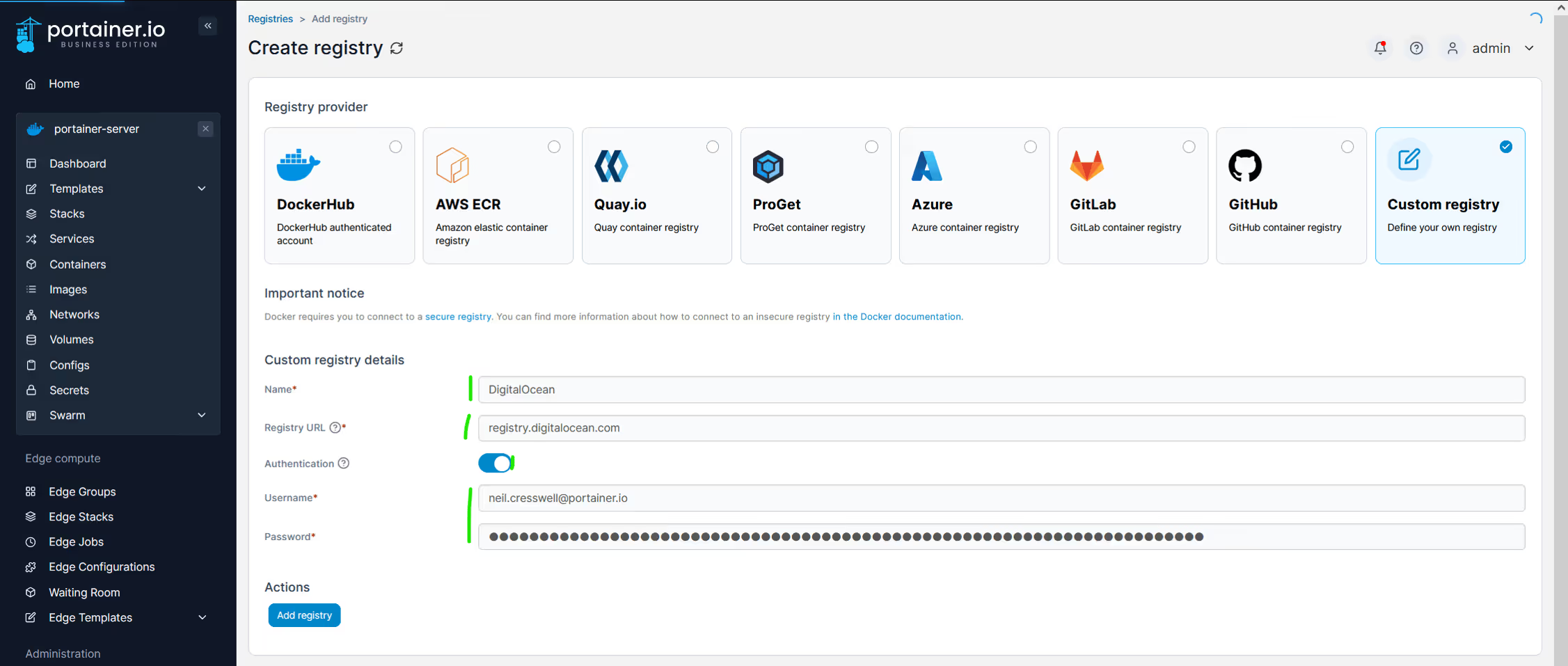
Now let's configure this registry for browsing within Portainer.
Click the Browse button to start the configuration
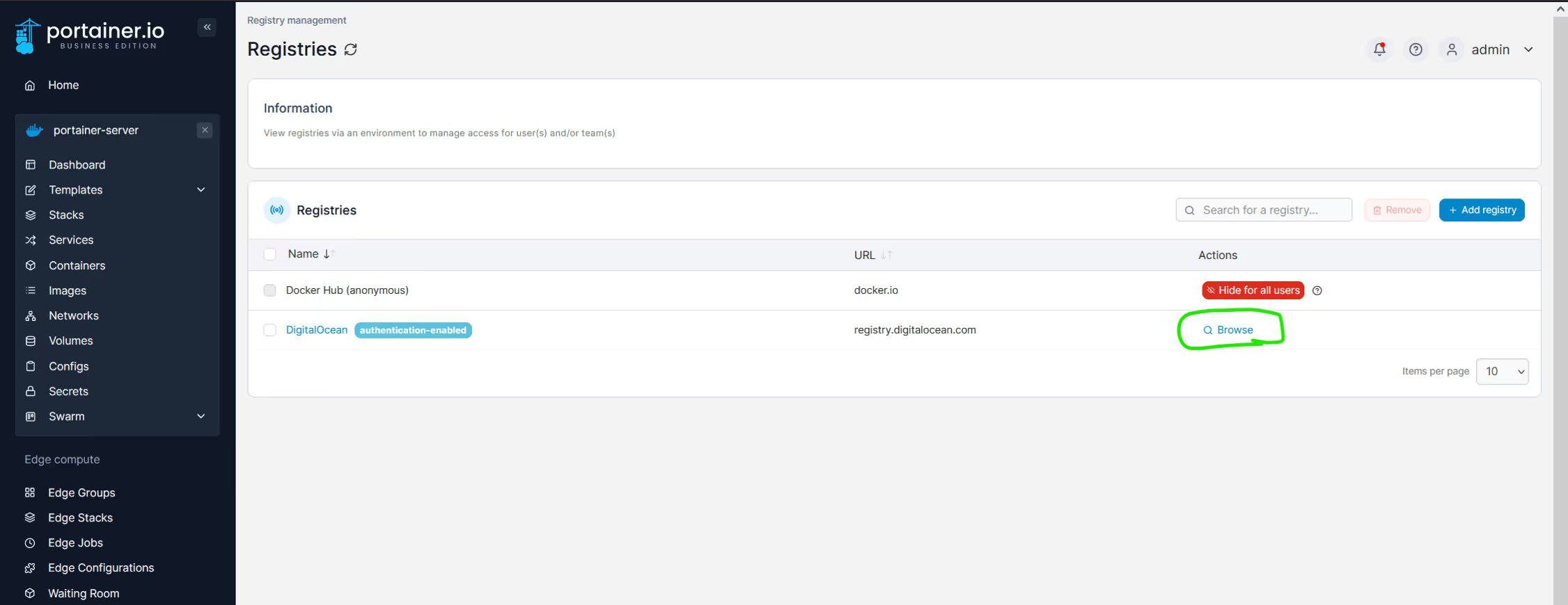
Click "Configure"
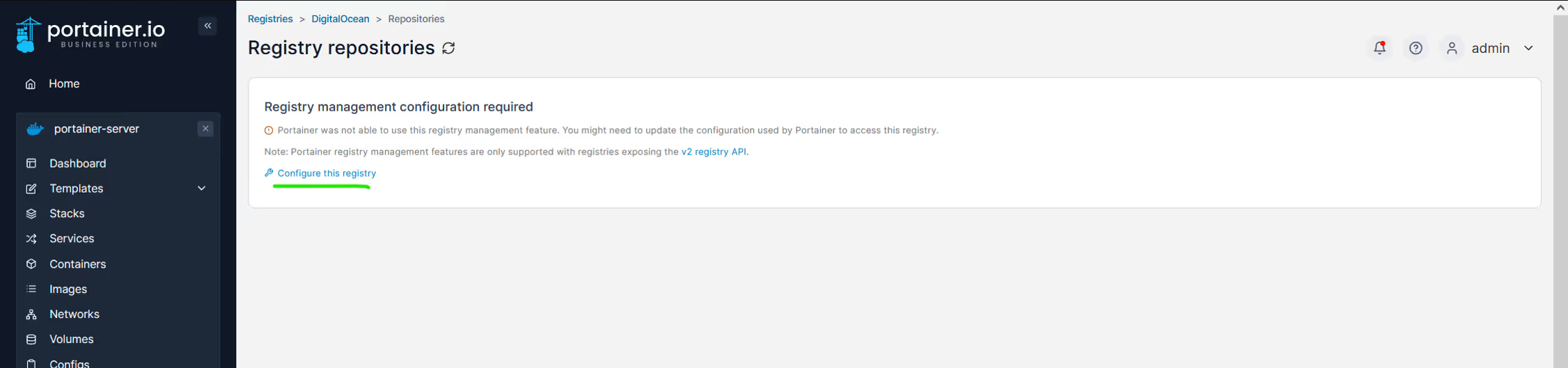
Enable TLS, and disable certificate verification, then click test. See the success toaster, then click "save"
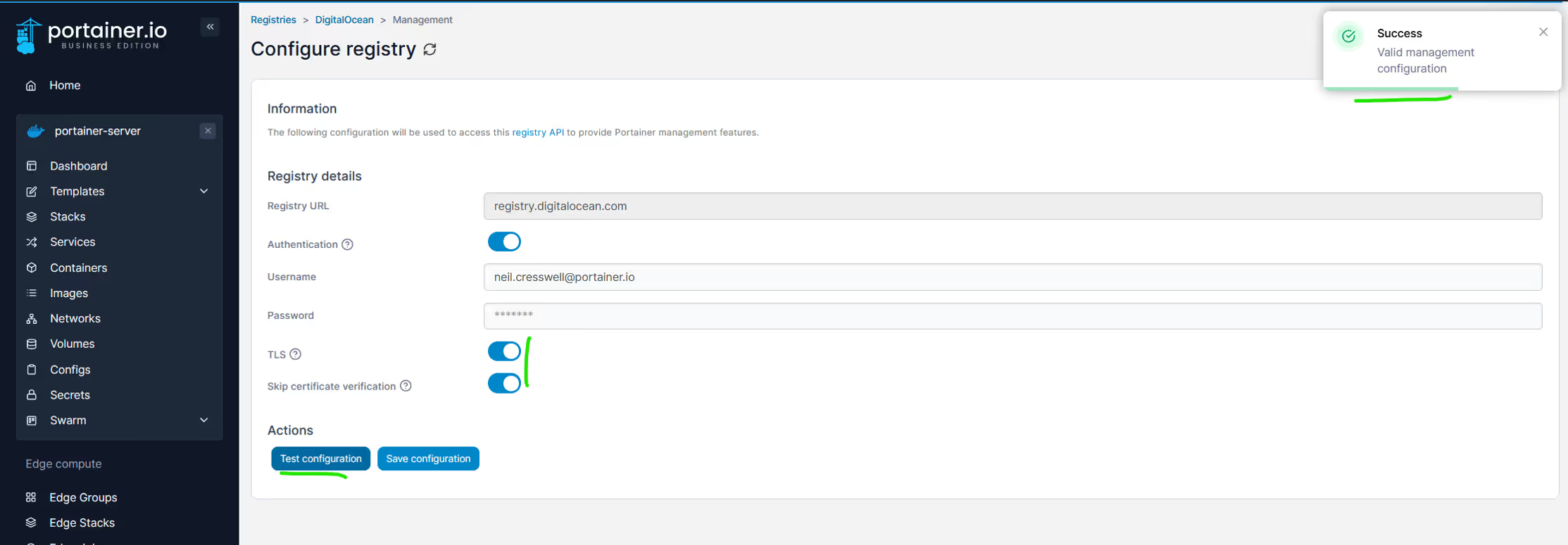
You can now see your registry (and see nothing is in it).
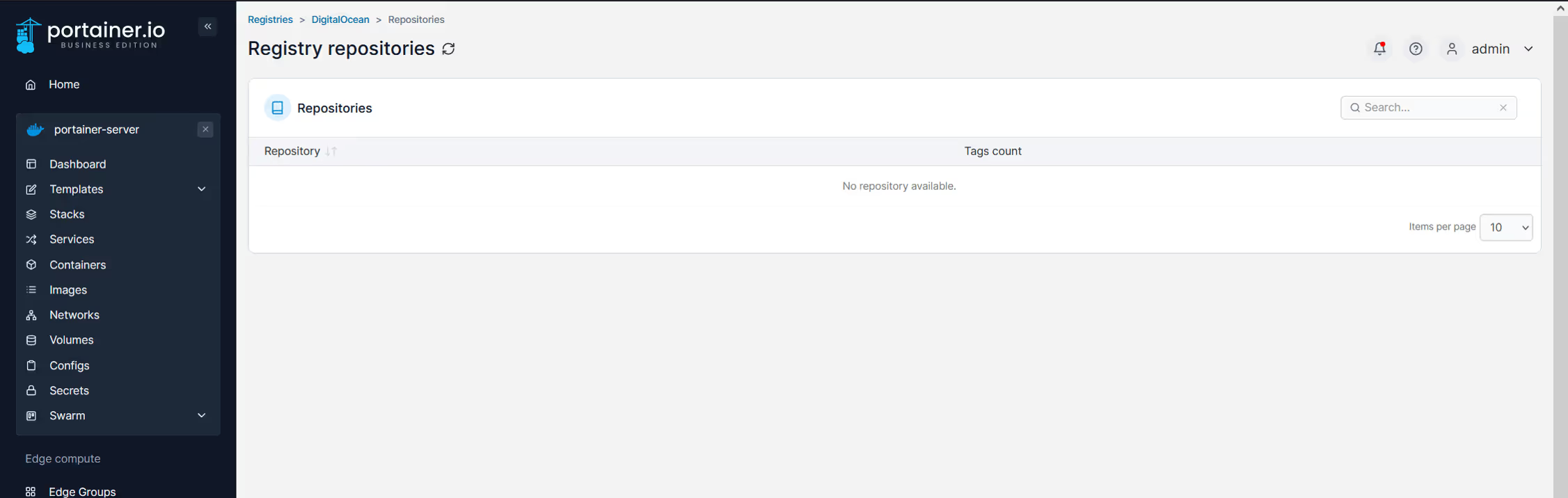
So let's tag an image and push it..
Go to one of your Docker environments, then navigate to images, and select an image to use to test this.. I will use fluent-bit image.
Select the DO registry from the dropdown, and in the image, add the path you want to use.. we have the portainer-demo repository, and we want to tag as fluent-bit:latest (see pic) then click tag.
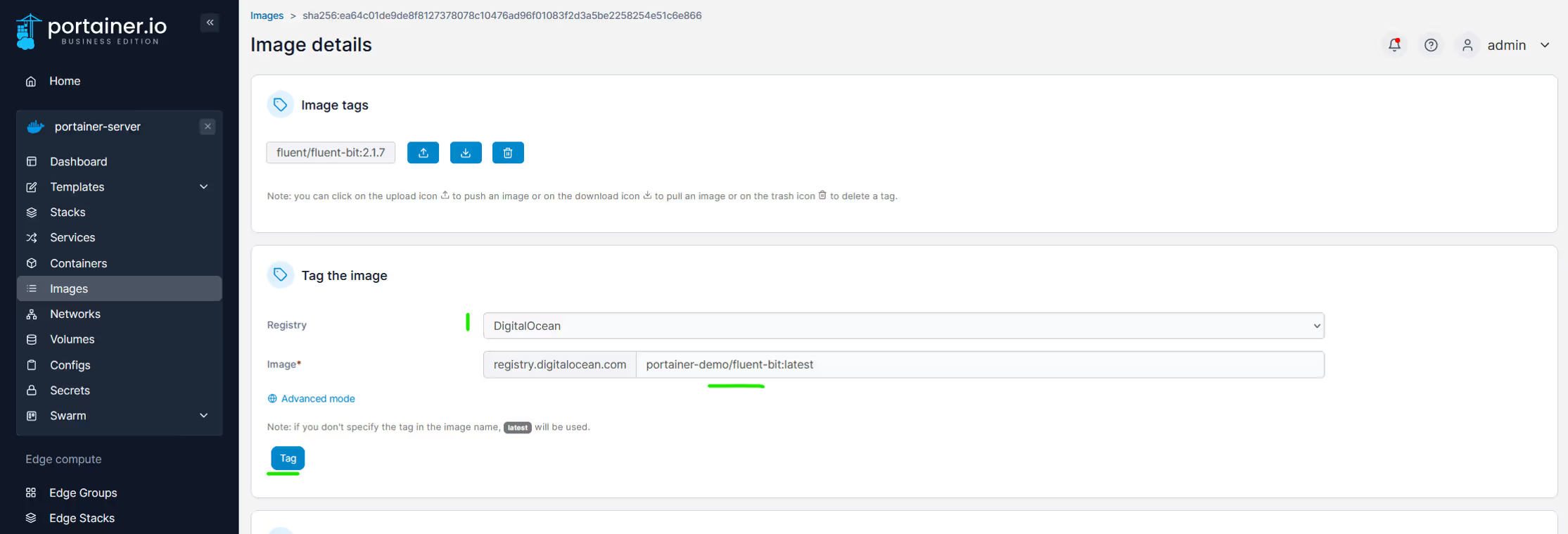
Click the UP arrow to push to the registry.
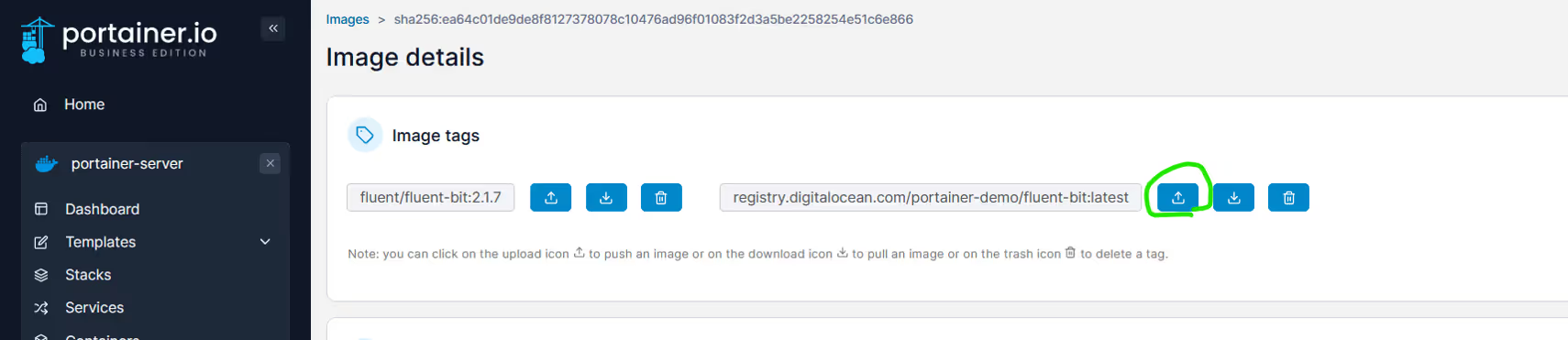
See the success toaster.
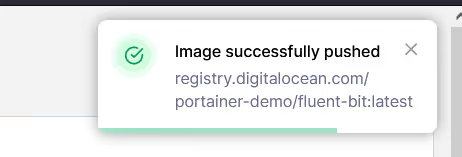
OK, so now go back to registries, and browse.. you can see the image is now present.
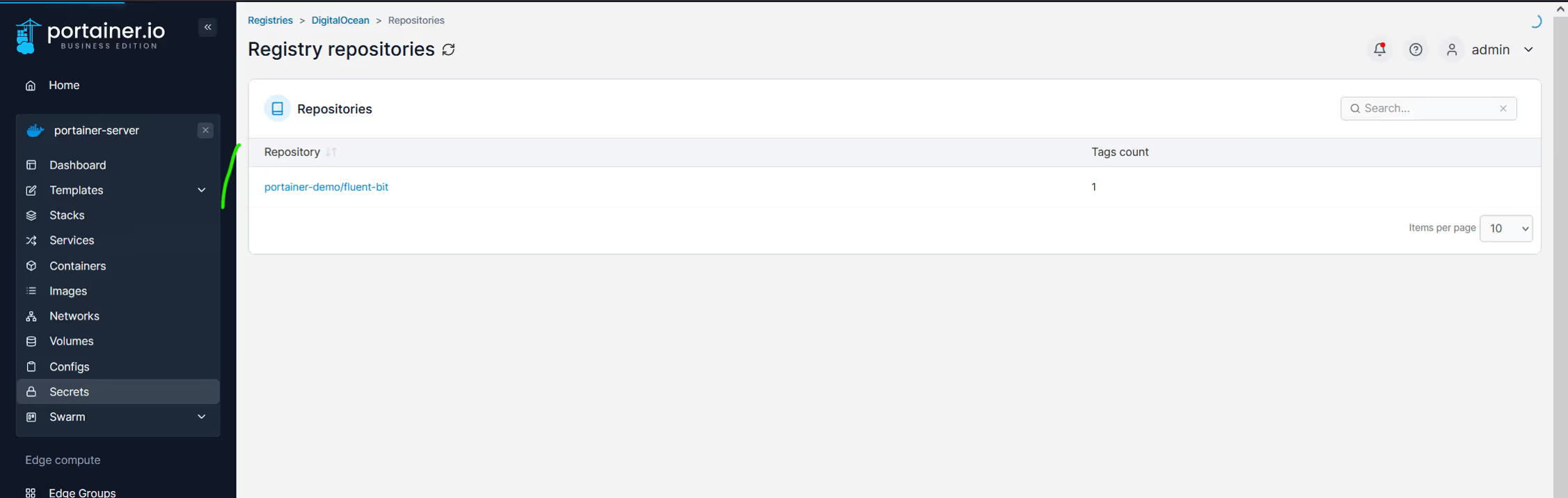
To use this registry when running a container, just select it in the box... type-ahead should work just fine too..
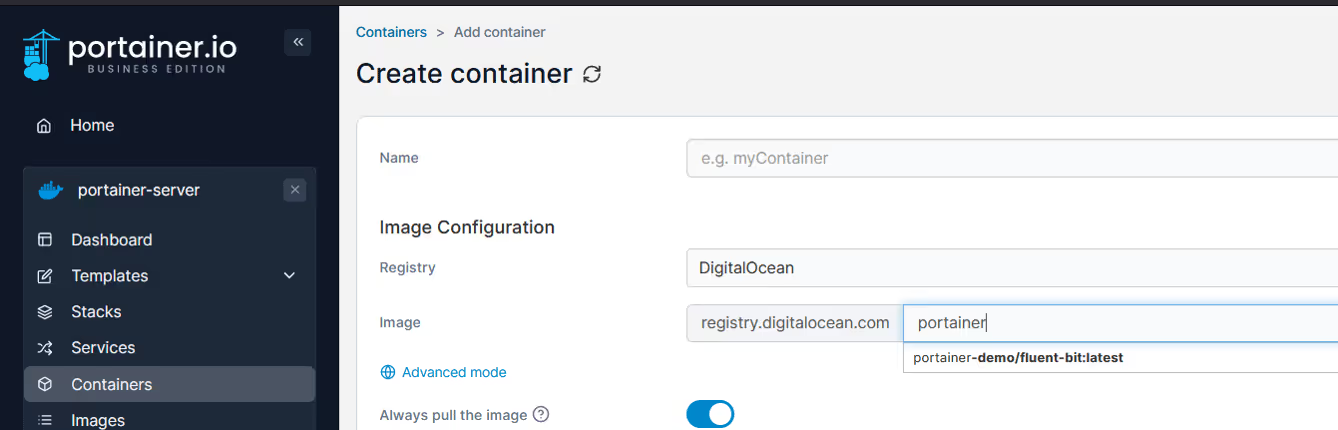
So that's how easy it is to connect Portainer to your DO Container Registry.
Hope this helps all of you Portainer + DigitalOcean users out there.